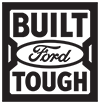| SUPER
|
AUDIO |
| Available Adaptive Cruise Control with Stop-and-Go and Lane Centering
Driver-assist features are supplemental and do not replace the driver’s attention, judgment, and need to control the vehicle.
|
VO: Did you know your Ford vehicle may have features that can automatically help you maintain a preset distance from a vehicle ahead of you while in cruise control, and help keep you centered in your lane?
|
|
|
VO: One of the features that makes up this system is called Adaptive Cruise Control with Stop-and-Go.
VO: Let’s take a look.
|
| VO: Like normal cruise control, you still have the ability to set your cruising speed…
VO: but this version also allows you to set a comfortable pacing distance behind the vehicle in front of yours. VO: And, it can even bring your vehicle to a complete stop if needed in heavy traffic.
|
|
| The Stop-and-Go feature is automatically activated once a cruise speed has been set
|
VO: To set a cruising speed…
VO: use the cruise control switch on your steering wheel… VO: press ON… VO: accelerate to your desired speed… VO: and press SET… VO: then take your foot off the accelerator.
|
| Location and appearance of buttons will vary
|
VO: To adjust the gap setting…
VO: Press the “Gap Setting” button on your steering wheel. VO: This is represented on the Information Display by these bars.
|
| The last gap distance setting is saved across all drive cycles
|
VO: In fact, there are 4 different gaps that you can cycle through by continuing to press the “Gap Setting” button…
VO: 1 bar… VO: 2 bars… VO: 3 bars… VO: or 4 – which gives you the longest gap.
VO: Pressing the button again after this point, will return your “Gap Setting” to 1 bar. VO: Each gap represents a different driving style, and will affect how quickly your vehicle responds to changes in traffic.
|
| When following a slower vehicle, a lead vehicle graphic will appear.
|
VO: The Information Display will now show a green indicator light…
VO: the current gap setting… VO: and your desired set speed. VO: A vehicle graphic will also illuminate if adaptive cruise control detects a vehicle in front of you.
|
| VO: Still with me?
VO: Great.
|
|
| System may not function properly if sensors are blocked due to snow, mud or damage.
|
VO: Once activated, Adaptive Cruise Control uses radar technology to constantly scan for slower vehicles in front of you…
VO: and automatically adjusts your speed to maintain the gap between. |
| VO: Occasionally, it may seem like you’re going slower than you initially set your cruise for…
VO: that’s the system adjusting the speed. VO: Once traffic speeds up, you’ll return to the speed and gap distance you preset.
|
|
|
|
VO: The Stop-and-Go feature comes in handy while driving on the highway in heavy traffic conditions.
VO: If the vehicle ahead of you comes to a stop, your vehicle can also follow down to a stop.
|
| If your vehicle has been stopped for less than 3 seconds, it will automatically begin to follow the lead vehicle.
|
VO: Once the lead vehicle begins moving within a short period of about 3 seconds…
VO: yours will automatically begin to follow. |
| VO: If it takes longer than 3 seconds to move, you can press the RESUME button on your steering wheel…
VO: or tap the accelerator pedal to start following the lead vehicle again.
|
|
| VO: To switch between Adaptive Cruise Control or normal cruise control…
VO: use the 5-way switch on your steering wheel and the Information Display… VO: select “Driver Assist”… VO: “Cruise Control”… VO: then select “Adaptive” to enable… VO: or “Normal” for a conventional cruise control… VO: meaning it will not automatically adjust speed based on the speed of the vehicle in front of you.
|
|
| VO: Keep in mind – once set, you can cancel Adaptive Cruise Control at any time by braking…
VO: or by pressing the CANCEL button on the steering wheel. VO: Pressing the RESUME button will return the vehicle to the previously set speed and gap setting.
|
|
| System has limitations. See owner’s manual for more information. | VO: Now let me tell you about Lane Centering.
VO: This feature uses an on-board camera to detect painted road lines, and provides continuous steering assistance to help keep your vehicle within its lane while driving.
|
| VO: To turn it on, press the Lane Centering button on your steering wheel.
VO: An icon will appear on your Information Display.
VO: Green means the system is active, and applying steering assistance. VO: Gray indicates the system is on, but inactive. VO: Press the button again, to turn it off.
VO: When the system is active and detects no steering activity for a certain period of time, the system alerts you to put your hands on the steering wheel. VO: If you do not react to the warnings, the system cancels and slows your vehicle down to idle speeds while maintaining steering control.
|
|
| ©2018 Ford Motor Company. Specifications and descriptions contained within are based upon the most current information available at the time of release. Vehicles shown may include optional features. See your dealer for complete details regarding availability of features.
|
VO: Any questions? Go to Owner.Ford.com
|
YouTube: Adaptive Cruise Control with Stop-and-Go and Lane Centering
This video shows how to set the available Adaptive Cruise Control with Stop-and-Go feature while explaining Lane Centering Assist, and how the entire system uses innovative sensors that monitor the road in front of you to adapt your vehicles’ speed and pre-set distance based on the flow of traffic.
Keywords: adaptive cruise control, cruise control, stop and go, lane centering, gap setting, on off switch, speed control, indicator light, display, sensors, radar, + button, – button, plus button, minus button, set speed, set gap, settings, bars, cancel button, control button, default gap, information display, speed limit